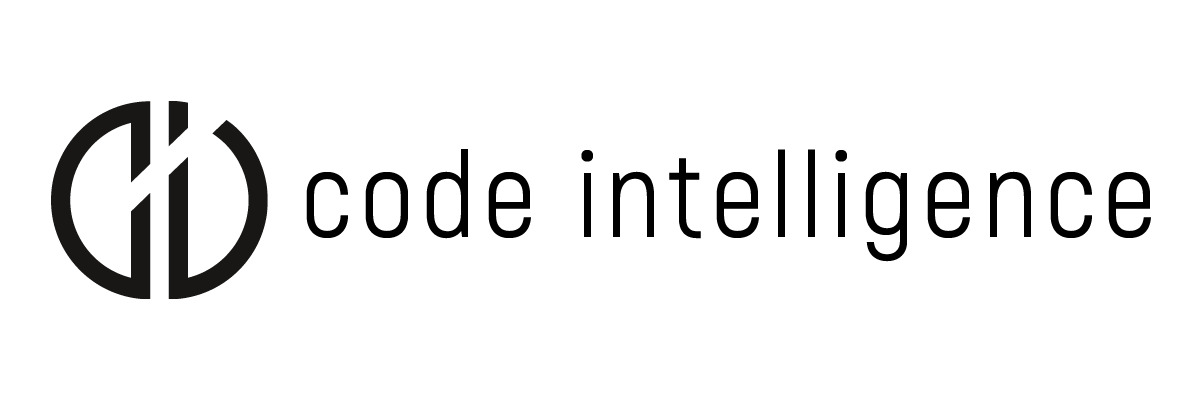
cifuzz
IMPORTANT: This project is under active development.
Be aware that the behavior of the commands or the configuration
can change.

cifuzz is a CLI tool that helps you to integrate and run fuzzing
based tests into your project.
Getting started
If you are new to the world of fuzzing, we recommend you to take a
look at our Glossary.
Installation
Prerequisites
Ubuntu / Debian
sudo apt install cmake clang llvm
Arch
sudo pacman -S cmake clang llvm
MacOS
brew install cmake llvm
Windows
choco install cmake llvm
Get the latest release binaries from the release page.
Run the installer by executing:
curl -L -o cifuzz_installer https://github.com/CodeIntelligenceTesting/cifuzz/releases/latest/download/cifuzz_installer_linux # or _darwin for MacOS
chmod +x cifuzz_installer && ./cifuzz_installer
By default, cifuzz gets installed in your home directory under ~/cifuzz.
You can customize the installation directory with ./cifuzz_installer -i /target/dir.
Do not forget to add the installation directory to your $PATH.
Setup / Create your first fuzz test
cifuzz commands will interactively guide you through the needed
options and show next steps. You can find a complete
list of the available commands with all supported options and
parameters by calling cifuzz command --help or
here.
-
To initialize your project with cifuzz just execute cifuzz init
in the root directory of your project. This will create a file named
cifuzz.yaml containing the needed configuration.
-
The next step is to create a fuzz test. Execute cifuzz create
and follow the instructions given by the command. This will create a
stub for your fuzz test, lets say it is called my_fuzz_test.cpp.
-
Edit my_fuzz_test.cpp so it actually calls the function you want
to test with the input generated by the fuzzer. To learn more about
writing fuzz tests you can take a look at our
Tutorial or one of the
example projects.
-
Start the fuzzing by executing cifuzz run my_fuzz_test.
cifuzz now tries to build the fuzz test and starts a fuzzing run.
Generate coverage report
Once you executed a fuzz test, you can generate a coverage report which
shows the line by line coverage of the fuzzed code:
cifuzz coverage my_fuzz_test
Regression testing
Important: In general there are two ways to run your fuzz test:
-
An actual fuzzing run by calling: cifuzz run my_fuzz_test.
The fuzzer will rapidly generate new inputs and feed them into your
fuzz test. Any input that covers new parts of the fuzzed project will
be added to the generated corpus. cifuzz will run until a crash occurs
and report detailed information about the finding.
-
As a regression test, by invoking it through your IDE/editor or by
directly executing the replayer binary
(see here
on how to build that binary).
This will use the replayer to apply existing input data from the
seed corpus, which has to be stored in the directory
<fuzz-test-name>_seed_corpus beside your fuzz test. Note that this
directory has to be created manually.
In this case the fuzz test will stop immediately after
applying all input or earlier if a regression occurs.
Sandboxing
On Linux, cifuzz runs the fuzz tests in a sandbox by default, to
avoid the fuzz test accidentally harming the system, for example by
deleting files or killing processes. It uses Minijail for
that.
If you experience problems when running fuzz tests via cifuzz and
you don't expect your fuzz tests to do any harm to the system (or you're
already running cifuzz in a container), you might want to disable
the sandbox via the --use-sandbox=false flag or the
use-sandbox: false config file setting.
Contributing
Want to help improve cifuzz? Check out our contributing documentation.
There you will find instructions for building the tool locally.
If you find an issue, please report it on the issue tracker.