cherryctl
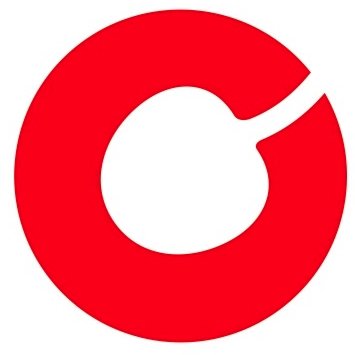

Table of Contents
Introduction
The Cherry Servers CLI wraps the Cherry Servers Go SDK allowing interaction with Cherry Servers platform from a command-line interface.
Requirements
- Cherry Servers authentication token.
- Cherry Servers CLI binaries.
The Cherry Servers CLI binaries are available for Linux, Windows, and Mac OS X for various architectures including ARM.
Installation
Install cherryctl Using Homebrew Package Manager
brew tap cherryservers/cherryctl
brew install cherryctl
Install cherryctl from the [AUR](https://brew.sh/
paru -S cherryctl
Install cherryctl from Source
If you have go 1.17 or later installed, you can build and install the latest development version with:
go install github.com/cherryservers/cherryctl@latest
You can find the installed executable/binary in either $GOPATH/bin or $HOME/go/bin folder.
Install a Specific cherryctl Release from Source
Visit the Releases page for the
cherryctl GitHub project, and find the
appropriate binary for your operating system and architecture. Download the appropriate binaries for your platform to the desired location, chmod +x it and rename it to cherryctl.
Shell Auto-completion
Once cherryctl is installed, you may generate an auto-completion script and load it to your current shell session to use cherryctl more conveniently. For instance, to enable auto-completion for bash shell use the following command:
source <(cherryctl completion bash)
If you want to make the auto-completion script load every time you initiate a bash session, place a new shell script in the bash completion directory:
cherryctl completion bash > /etc/bash_completion.d/cherry-autocomplete.sh
Check cherryctl completion -h for instructions, if you are using other shells.
Authentication
After installing Cherry Servers CLI, configure your account using cherryctl init:
$ cherryctl init
Cherry Servers API Tokens can be obtained through the portal at https://portal.cherryservers.com/.
Token (hidden):
Team ID []: 12345
Project ID []: 123456
Writing configuration to: /Users/username/.config/cherry/default.yaml
The Cherry Servers authentication token can be stored in the $CHERRY_AUTH_TOKEN environment variable, as well as in JSON or YAML configuration files. The configuration file path can be overridden with the --config flag. The default configuration file is stored in "$HOME/config/cherry/default.yaml".
Working With Multiple User Profiles
A user profile is a collection of settings specific to a certain user that is stored in a configuration file. It consists of at least an API token, a Team ID and a Project ID, yet you may add many additional configuration options.
You may work with multiple user profiles at the same time, since cherryctl allows you to switch between them by using a --context option.
By default, the --context option has a value default. To create a new context, run cherryctl init --context <new_context_name>. You will be prompted for a Token, a Team ID and a Project ID which will be associated with the new context. You will be able to add any other options by editing the newly generated configuration file.
To use a non-default context name to any cherryctl command:
cherryctl servers list --context <new_context_name>
Configuring Default Values
The cherryctl configuration file is used to store your API authentication token as well as the default command flags settings. If you find yourself using certain flags frequently, you can set their default values to avoid typing them every time. This can be useful when, for example, you want to deploy all infrastructure in the same region.
cherryctl saves its configuration in ${HOME}/cherry/default.yaml. The ${HOME}/cherry/ directory and the config.yaml file will be created once you run cherryctl init.
If you want to change the default value for a --region flag, open .config.yaml file and add the corresponding key-value pair at the end of the file. For isntance, in the following example we have changed the default region to eu_nord_1:
[...]
region: eu_nord_1
Documentation
The full CLI documentation can be found here.
Examples
List Plans
You may list all plans that are available on Cherry Servers stock by using the following command:
cherryctl plan list
cherryctl allows you to order services with hourly and spot billing cycles only. In case you wish to get a fixed term plan, use the Client Portal instead.
List Plan Images
Every plan may have a different set of available images. Use a selected plan slug obtained from cherryctl plan list command to get a list of available images for that plan:
cherryctl image list --plan [plan_slug]
List Regions
You may find relevant information about available regions by using the following command:
cherryctl region list
Deploy a New Server
As you now have all required information, feel free to order a new server plan with your selected image in your preferred region:
cherryctl server create --plan [plan_slug] --image [os_slug] --region [region_slug] --hostname [hostname]
List Your Servers
You may check the full list of your active servers:
cherryctl server list
If you want to check a single server, you may use the following command. You may specify a -o json flag in case you want to change the output to json.
cherryctl server get -o json [server_ID]